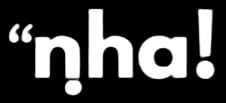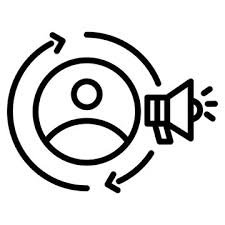What is Retargeting?
Retargeting focuses on users who have shown interest in your brand—like visiting your website or viewing a product—but haven’t yet taken the next step. Instead of letting them slip away, retargeting allows you to serve personalized ads that remind them of the products or services they’ve already engaged with.
For example, if someone visits your website but leaves before making a purchase, a well-placed retargeting ad on Meta platforms can bring them back and nudge them toward completing their transaction.
Why Retargeting is a Game-Changer
Retargeting is so effective because it targets users who are already familiar with your brand, making them more likely to convert compared to first-time viewers. Maybe they were distracted or ran out of time—retargeting brings them back at just the right moment.
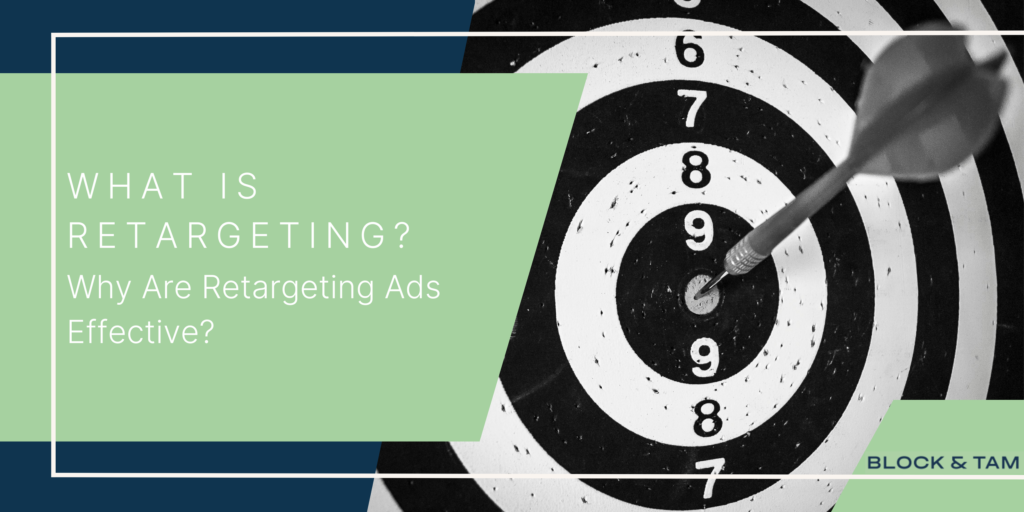
Here’s why it works:
Higher Conversions: Users who already know your brand are more likely to take action when retargeted.
Increased Brand Recall: Your ads keep your brand top of mind, increasing the chances of conversion when they’re ready to act.
Cost Efficiency: Instead of casting a wide net, retargeting focuses on users who are already primed to buy, making it a cost-effective approach.
How to Set Up Retargeting in Meta Campaigns
Now that you know why retargeting works, let’s look at how to set it up on Meta platforms.
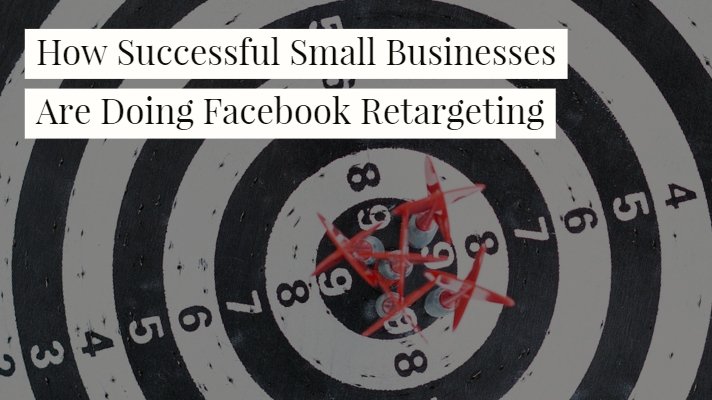
1. Install the Meta Pixel
The Meta Pixel is a small piece of code that you add to your website to track user behavior. It collects valuable data—like which pages users visit or which products they viewed—allowing you to create custom audiences for your Understanding and Utilizing Retargeting in Your Campaign
Go to Meta Ads Manager and create a new Pixel in the Events Manager section.
Add the Pixel code to your website’s header. Once installed, it will track users’ actions on your site.
2. Create Custom Audiences
Once the Meta Pixel is set up, you can create custom audiences based on specific user actions. For example, you can retarget users who visited certain pages, viewed products, or added items to their cart but didn’t check out.

Steps:
In Ads Manager, go to Audiences and select Create Audience.
Choose Custom Audience, then select Website Traffic as your source.
Define the audience based on their behavior, like product views or page visits.
You can also retarget people based on engagement with your videos, Instagram posts, or Facebook page.
3. Launch Your Retargeting Ads
Once your custom audience is ready, you can create ad campaigns specifically for retargeting. Use personalized ad content to remind users of what they were interested in and offer incentives, such as discounts or free shipping, to encourage them to take action
Best Practices:
Ad Creative: Use personalized and engaging creatives, showcasing products users interacted with or offering deals they can’t resist.
Control Ad Frequency: Don’t overwhelm your audience with too many ads. Balance frequency to keep them engaged without causing ad fatigue.
A/B Testing: Test different ad formats, messaging, and strategies to optimize your retargeting campaign performance.
4. Monitor and Optimize
Keep an eye on your campaign’s performance using Meta Ads Manager. Track key metrics like click-through rate (CTR), conversion rate, and return on ad spend (ROAS). Use this data to fine-tune your campaign by adjusting audience targeting, ad creatives, or budget allocation.
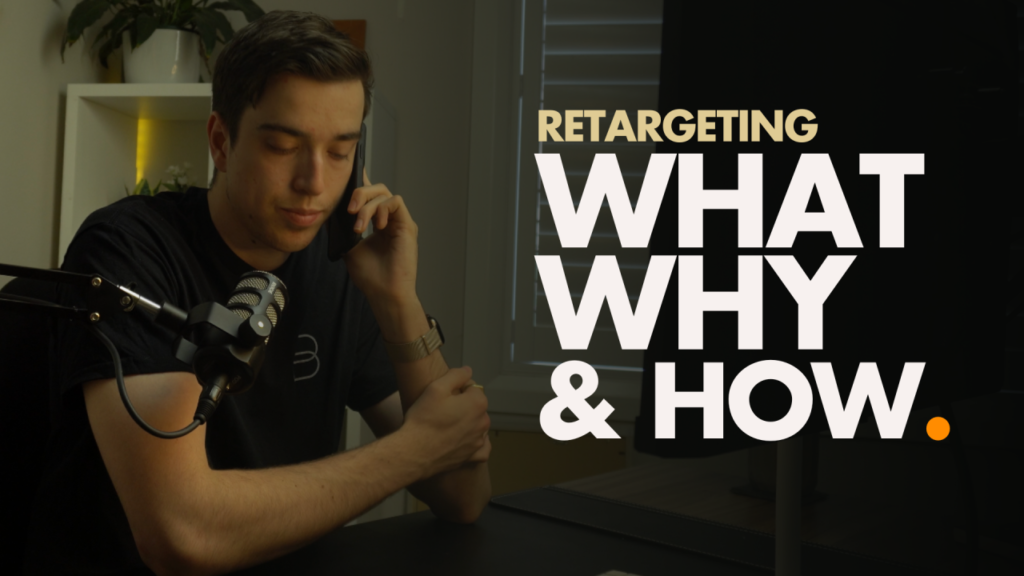
Pro Tips for a Winning Retargeting Strategy
To get the most out of your Meta retargeting campaigns, here are some advanced strategies:
Segment Your Audience: Group users based on different actions—like those who just visited a page versus those who added items to their cart—and create tailored ads for each group.
Use Dynamic Ads: Meta’s dynamic ads automatically show users the exact products they viewed on your site, making the ads highly relevant and increasing the likelihood of conversion.
Leverage Lookalike Audiences: Once your retargeting is in place, expand your reach by using Lookalike Audiences. This allows you to target new people who share similar characteristics with your retargeted users.
Conclusion
Retargeting is an essential strategy for boosting engagement and driving conversions in your Meta campaigns. By targeting users who already know your brand, you can bring them back to your website and move them closer to making a purchase or completing another important action.
Start by installing the Meta Pixel, create custom audiences based on user behavior, and launch personalized retargeting ads that remind users why they were interested in your brand in the first place. With the right approach, retargeting can transform your Meta campaigns, helping you make the most of your advertising budget while maximizing your return on investment.