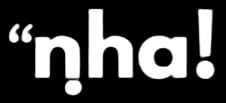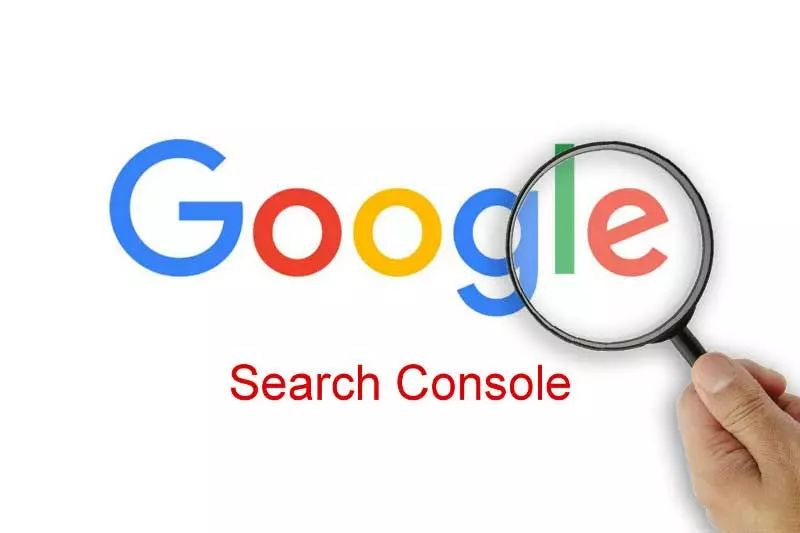1. Set Up Your Account
- Sign Up: Go to Google Search Console.
- Add Property: After signing in, click on “Add Property” and enter your website’s URL.
- Verify Ownership: You’ll need to verify that you own the website. You can do this through methods like HTML file upload, DNS record, Google Analytics, or Google Tag Manager. Each method has its instructions, and once you follow them, Google will verify your ownership.
2. Understand the Dashboard
- After verification, your website will appear in the dashboard, where you can access various reports and tools.
- The main menu has options like Overview, Performance, URL Inspection, Coverage, and more.
3. Performance Report
- Go to Performance to view metrics like Total Clicks, Total Impressions, Average CTR (Click-Through Rate), and Average Position.
- Use filters to explore how your website performs for specific queries, pages, countries, or devices. This data helps you understand what people are searching for and how they interact with your site.
4. URL Inspection Tool
- The URL Inspection tool lets you check any URL on your site to see if it’s indexed by Google.
- You can submit new pages or updated content for indexing. It’s useful for making sure new content appears in search results promptly.
5. Coverage Report
- The Coverage section shows the status of pages on your site (valid, error, excluded).
- Errors indicate issues like server errors, redirects, or missing pages that may prevent Google from indexing your site. Fixing these issues can improve your search visibility.
6. Sitemaps
- Go to Sitemaps to submit your website’s XML sitemap. This helps Google understand your site structure and find new pages more efficiently.
- Make sure the sitemap is updated whenever you add new pages to ensure Google indexes the latest content.
7. Enhancements and Mobile Usability
- Check the Enhancements report for features like Core Web Vitals and Mobile Usability.
- Core Web Vitals measures page experience, like loading speed and interactivity.
- Mobile Usability shows if any pages aren’t mobile-friendly, which could hurt your rankings since Google prioritizes mobile-first indexing.
8. Security and Manual Actions
- The Security & Manual Actions section will notify you of any penalties or security issues on your site.
- If your site is hacked or violates Google’s policies, you’ll see it here. Google will also provide instructions to resolve any issues.
9. Links Report
- In the Links section, you can see which sites link to yours, your top linked pages, and anchor text data.
- This information is helpful for understanding your backlink profile, which can impact your search rankings.
10. Regularly Monitor and Analyze
- Regularly check your Google Search Console for updates, warnings, and performance changes.
- Make improvements based on the data, like optimizing high-CTR queries or fixing errors flagged in the Coverage or Mobile Usability reports.
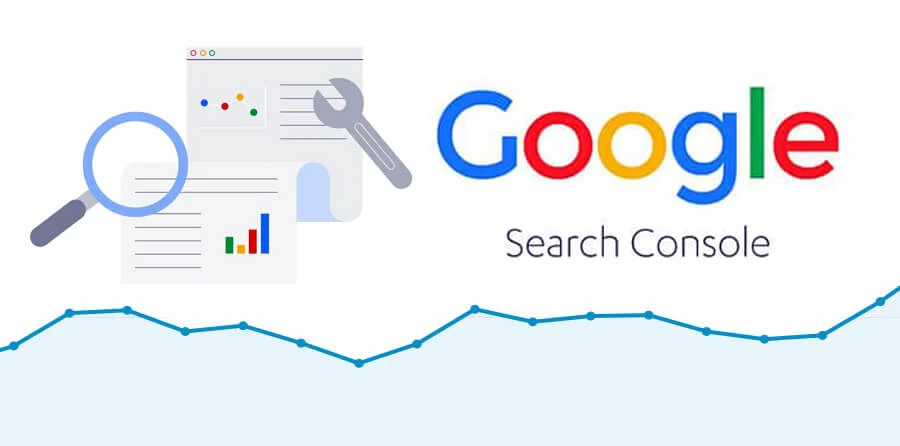
Benefits of using Google search Console
- Improved Visibility: It helps your website appear in Google search results by tracking and fixing indexing issues.
- Performance Insights: You can analyze data on clicks, impressions, and ranking positions, helping to improve SEO strategies.
- Enhanced User Experience: Reports on Core Web Vitals and Mobile Usability allow you to optimize site speed and mobile-friendliness.
- Error Detection: It alerts you to site errors, security issues, or penalties, helping maintain site health.
- Backlink Analysis: You can view which sites link to yours, valuable for understanding and enhancing your SEO profile.